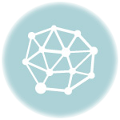Ergonomics in the Office: Tips for a Healthier and More Comfortable Workstation
Optimizing workstation ergonomics can reduce the risk of musculoskeletal disorders and promote a more comfortable work environment.
You’ve probably heard the saying, “Sitting is the new smoking.” As funny and weird as it may sound, this shocking analogy aims to emphasize just how bad sedentarism is and how it can affect worker health in ways similar to that of smoking. Okay, so now, ergonomics, blah blah…what’s all that have to do with me?
Well, a lot, actually. For any worker who has ever ended a workday with an agonizing backache or a throbbing headache, it’s not just because of that unfinished presentation or that annoying colleague. It could be due to a poor workstation arrangement.
What Exactly Is Ergonomics?
Derived from two Greek words—“ergon,” meaning “work,” and “nomos,” meaning “laws”—it literally translates to “the laws of work” or “the science of work.” In more usual terms though, ergonomics is about optimizing a workspace to be both comfortable and efficient.
Now that the semantics are sorted out, ergonomics is about fitting the workspace to the worker rather than forcing adaptation to a poorly designed environment. It can reduce the risk of developing musculoskeletal disorders like carpal tunnel syndrome or tendonitis and even increase productivity.
7 Tips for an Ergonomic Workspace
Here are some tips to help workers create a healthier, comfortable and safer workstation:
- Proper posture. It’s more than just sitting up straight; it’s also about alignment and positioning while conducting work activities. Remember that, every worker is still a human (not an office hunchback of the future). So workers need to sit back in the chair straight against the chair’s spine and avoid slouching. To maintain this posture, workers should focus on distributing body weight evenly over the entire seat and avoid leaning too heavily on either side. This keeps strain and stress away from specific body parts, minimizing risk of lingering pains.
- Monitor height. Workers should keep the desktop or laptop at eye level (about two to three inches from the top of the monitor casing). Aim for a 20 to 40-inch distance between the worker’s eyes and their screen to protect eyes and avoid neck strain. If your monitor’s height isn’t adjustable, use sturdy objects or even a stand to elevate it. If it is a two- monitor setup, remember to position them at the same height and close together so that you don’t break that eye-neck line.
- Keyboard placement. Sure, workers love smashing those keys—especially when the boss is around—to make them look like a one-person department. However, the placement of the keyboard can contribute to a lot of body discomfort or relief during work hours. Place the keyboard directly in front of the worker and keep it about an arm’s length away. The ideal scenario would have them bend their elbows about 90 degrees while typing and keep our wrists straight, not straining upwards.
- Comfy chairs. Chairs should be chairs, not wooden racks or plastic bus stop benches disguised as seating solutions (looking at you, budget folding chair). Invest time in finding an office chair that offers good lumbar support and a cradle-shaped backrest that provides workers with dynamic spine support. A good working office chair should let workers adjust its height so that both feet touch the ground without exerting pressure on the rear side of the knees. If buying new chairs isn’t feasible right now, consider using a cushion to support your lower back instead.
- Regular breaks. This may be the one piece of advice no hardworking human ever wants to hear, but even for the most dedicated worker, taking breaks is a critical aspect of maintaining a healthy life.Throughout the day, workers need time to stand up, stretch their limbs and move around. Even a quick stroll or stepping away from the monitor for five to 10 minutes can help soothe strained eyes and tired muscles.
- Proper lighting. Poor lighting leads to eyestrain and headaches, which workers definitely don’t want when trying to solve that complicated spreadsheet or compose that important email. To reduce glare, always position the computer screen perpendicular to windows or light fixtures. If necessary, add task lights but avoid direct illumination, which causes harsh shadows and extreme contrast levels.
- Desk organization. Clutter isn’t just distracting; it also encourages bad ergonomics. When there are tons of objects lying on a desk, workers naturally shift into all sorts of awkward positions trying to reach for that file or pen. Organize the desk so that all commonly used items remain close at hand. This not only helps keep the workspace clean but also helps prioritize health and well-being while maintaining good posture, as workers aren’t reaching out too far and straining themselves.